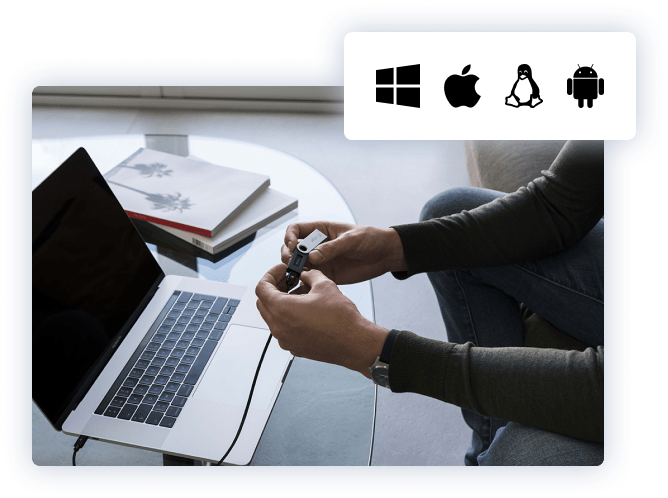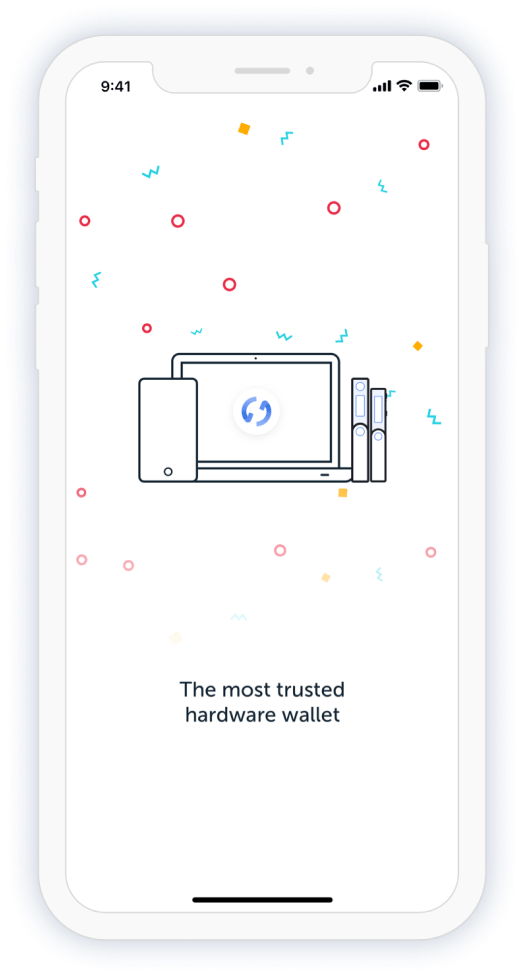How to set up a Ledger Nano S hardware wallet?
Here is a step-by-step guide on how to set up and configure your brand-new Ledger Nano S device.
- Plug-in your Ledger Nano S into the computer to turn it on. Use the provided micro-USB cable that came with it in a box for a secure connection.
- Set up a PIN code. The device’s screen will light up and will ask you to if you want to configure it as a new device. Use the top buttons to confirm that, and set up a 4-7 digits PIN code. Every time you select a number, confirm it by pressing both top buttons at once. Memorize the code, as you will need to enter it every time you’ll need to use the device.
- Record your recovery (seed) phrase. Next, Ledger Nano S will show you a series of 24 words. Record them in a secure, offline place. You can use the provided recovery phrase sheets that came with the device in the box. Make sure that every word is recorded correctly. Be careful, because if you lose your recovery seed, there will not be any other way to recover your funds.
- Confirm your seed. Once you are done writing your seed, the device will ask you to confirm it by asking for two random words from your seed phrase. For instance, it may ask you to confirm the word no. 12 from the sequence. Use the top buttons to navigate towards the 12th word from your recovery phrase and confirm it.
- Install Ledger Live App on your computer. Ledger Live is a companion app to your hardware wallet. Download it directly from the Ledger’s website. If you want, you can install Ledger Live on your phone, too.
- Set up Ledger Live and install apps for your coins. Follow the on-screen instructions, set up a strong password, and install the apps for cryptocurrencies you want to hold on your Ledger Nano S. Note the Nano S has limited space when it comes to these apps, so you can install 3-5 of them until it runs out of internal memory.
- Create wallets and send cons. Follow the on-screen instructions to create wallet addresses for your coins and send them there. Here you have it, your own secure cold cryptocurrency wallet!
Like other hardware wallets, you connect it to your computer using a USB cable. In looks, it resembles a standard storage stick, approximately 60mm in length when stored or 98mm when folded out during use. The outer protective surface is a nice brushed metal which gives the Ledger Nano S a feel of quality which its main rival lacks, making it a nice object just to hold.
The inner working section is a hard plastic which, again, feels good quality. Although the OLED screen on the Ledger Nano S is only 7mm x 25mm, the display is clear and easy-to-read through the use of blue text on a black background. Once set-up, you can change the screen brightness, rotate the screen or invert colours.
The latest firmware update really brings the Ledger Nano S device up to date with 2020, and a serious contender to other wallets in the market.
FAQs About The Ledger Nano S
What will happen if you lose your Ledger Nano S?
You can order a new one and restore your funds using your seed key. You can also restore your seed on any other popular Bitcoin wallet like MyCelium, GreenBits, Electrum, and CoPay.
If Ledger supports a new cryptocurrency token (Ex: Monero), do I need to order a new Ledger?
No, you can store newly supported cryptocurrencies on your existing Ledger.
How many cryptocurrencies do the Ledger Nano S support?
Ledger supports BTC, BitcoinCash, ETH, ETC, LTC, Dash, Stratis, Komodo, Ripple, and zCash. Also, support new cryptocurrencies are adding every few months. There are more than 1100+ cryptocurrencies/tokens right now supported by Ledger Nano S.
Will the recovery phrase recover all of the additional cryptocurrencies?
Yes. A single recovery phrase supports all cryptocurrencies. You can restore any cryptocurrencies (that you are using on your Ledger device) using the same recovery phrase.
What if you forget the Ledger Nano S pin code?
You can reset your Ledger Nano S to its factory settings by entering the wrong pin 3 times. You will then need to restore your wallet using the 24-word backup key.